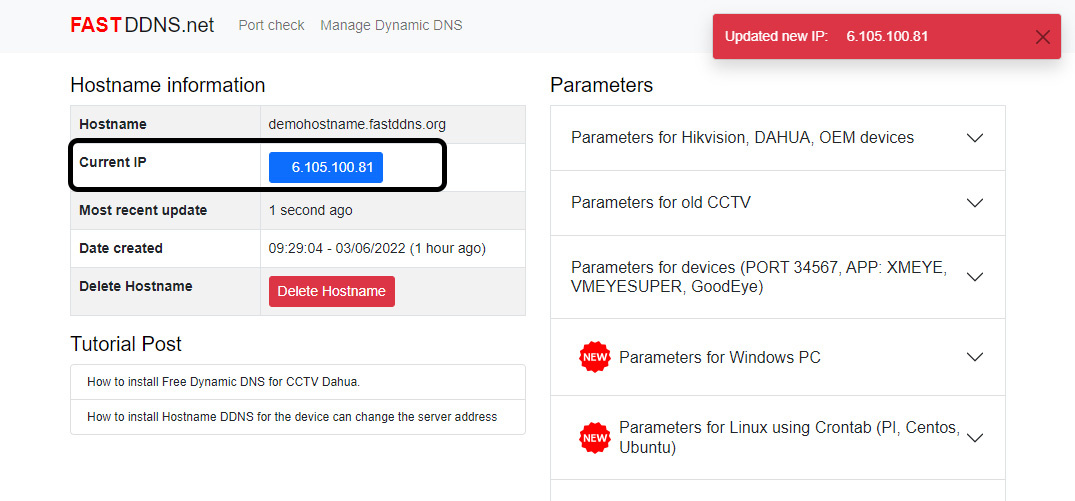How to set up Hostname DDNS for Xiongmai Tech DVR (Port 34567, App Goodeye, XMeye, vMEyeSuper...)
This article guides to install Dynamic DNS through change the DNS address on the device. Changing DNS may cause some Internet-related functions (sending Email, updating time...) of the device to not work.
Download the latest CMS port 34567 camera viewing software for PC Download. The images in this article are manipulated and captured by this software.
Steps dynamic DNS installation
Step 1: Change DNS address in network settings.
Please change the default DNS address to the 2 addresses below:
- Primary DNS: 65.109.10.51
- Secondary DNS: 173.199.96.96

Change DNS address in network settings
Step 2: Go to DDNS settings
- DNS Type: select DynDNS or No-IP
- In the Domain Name, Account and Password fields, you fill in the information provided in the domain name creation step.
DDNS information form provided by the system

DDNS information after installation

After installing DDNS information on the device, go back to the hostname information management page, wait from 30 seconds to 5 minutes to check if the ip address has been updated or not.
If you don't see the updated IP address.
- Please check that the information entered into the device is correct?
- Try restarting the device.
- If the above steps still don't work, try to default device again then reinstall DDNS.
- Refer to other ways to install DDNS here
Successfully tested on Port (Default) recorder 34567 using GoodEye App, XmEye, vMeyesuper