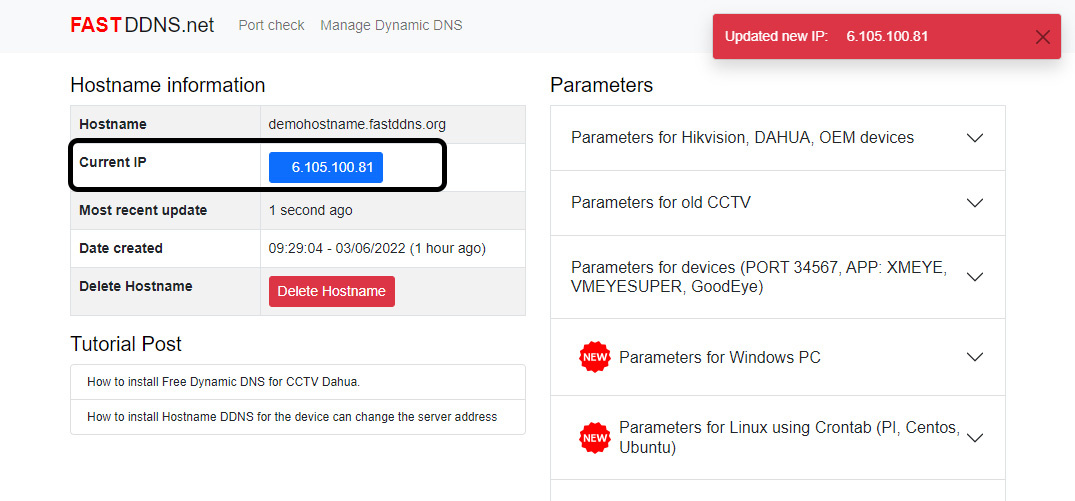How to install Hostname DDNS for the device can change the server address
To install this way, you must be sure your device that you can to change the Server address.
The default server address usually has the following format:
- DynDNS default server is: members.dyndns.org
- No-IP default server is: dynupdate.no-ip.com
Please delete the above address and replace it with dyn.fastddns.net
If you can't change the updated Server address, Try installing it in a different way. here
Some common DDNS installation samples
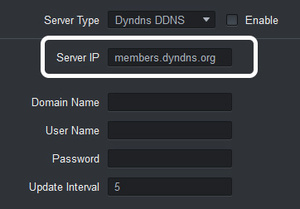
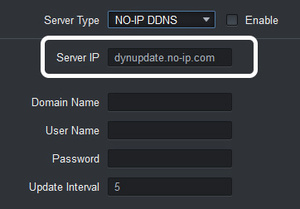
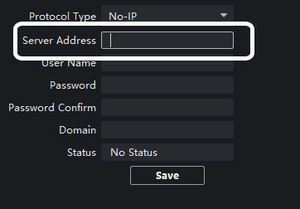
The information after installation will be similar to the figure below
Installation information is provided
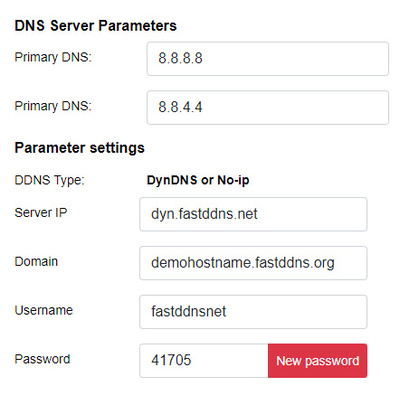
Information after installation
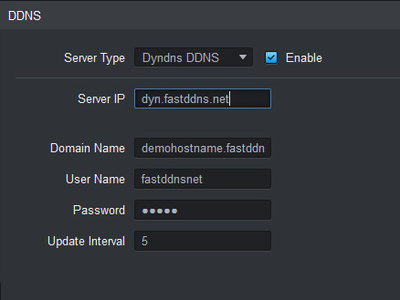
After installing DDNS information on the device, go back to the hostname information management page, wait from 30 seconds to 5 minutes to check if the ip address has been updated or not.
If you still don't see the updated IP address.
- Please check that the information entered into the device is correct?
- Try changing your device's DNS address to 8.8.8.8 and 8.8.4.4.
- Try restarting the device.
- If the above steps still don't work, try to default device again then reinstall DDNS.
- Refer to other ways to install DDNS here